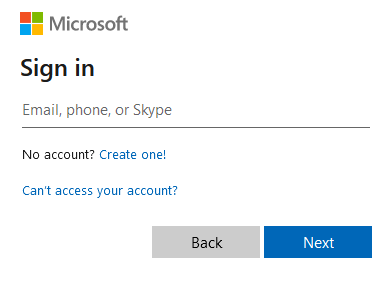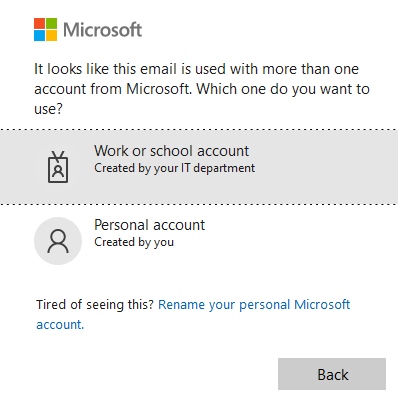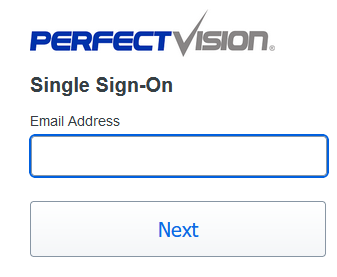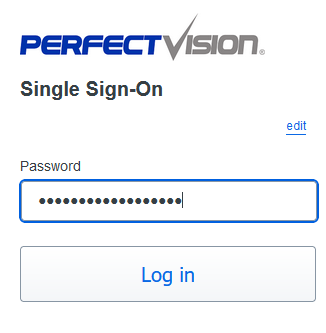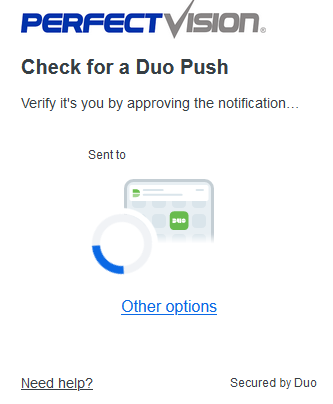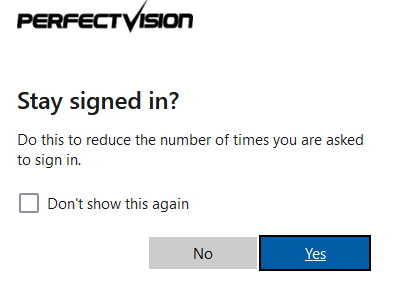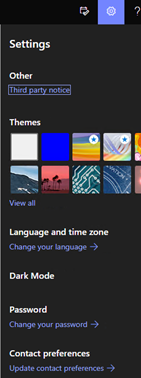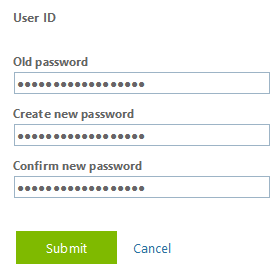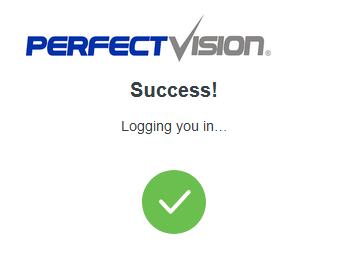Please note that variations in devices and software versions may affect the accuracy of this guide for your specific setup.
- https://login.microsoftonline.com
- If you have already signed into your corporate account, many of these steps may already be completed.
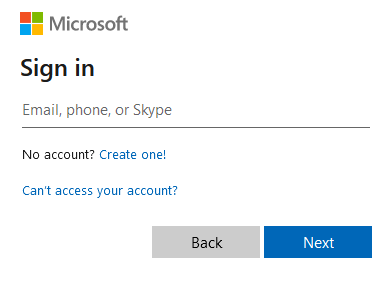
- Enter your corporate email address, then choose "Work or school account."
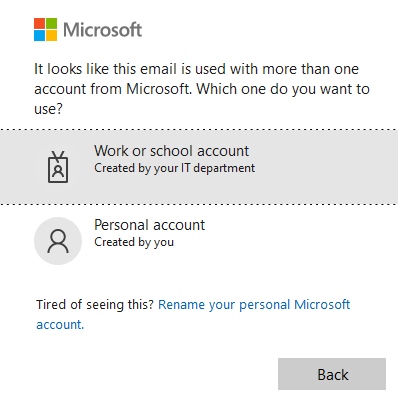
- You will then be brought to Duo Single Sign-on.
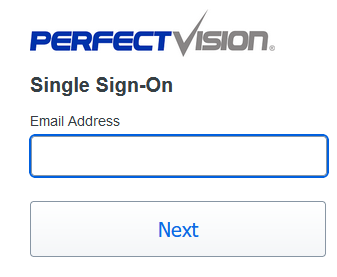
- You may need to enter your email address, hit "Next," then enter your password.
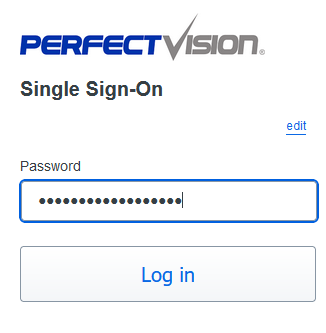
- Now you will get a Duo push or call.
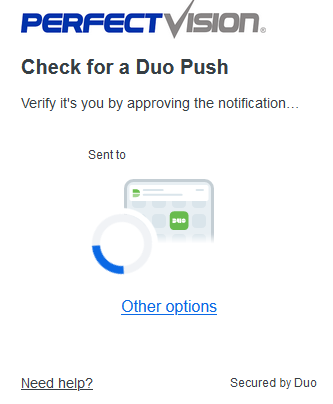
- If this is your computer, you can select "Yes, trust browser."

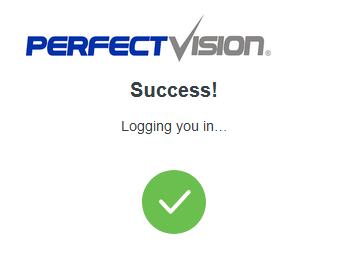
- If this is your computer, you can select "Yes."
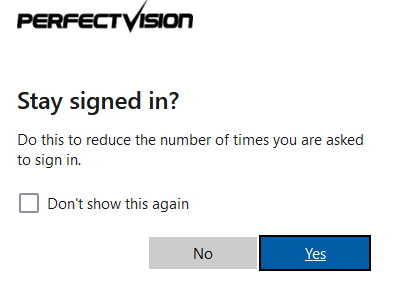
- Click the "gear icon" Settings at the top right, then click "Change your password"
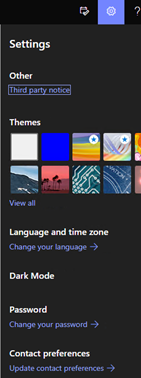
- Change your password and hit submit! Please note that there may be a small wait until your password updates.
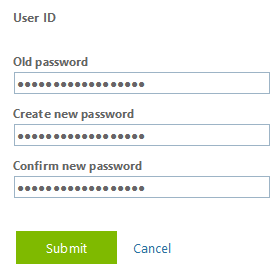
- Your password is updated!
- Password must contain at least 14 characters and contain an uppercase, lowercase, number, and special character. Also, your password cannot contain any part of your name or be any of your previously used passwords.
BACK TO TOP